Primary keyword: TinyServers VPS control panel
If you’re running a TinyServers NVMe VPS, you already enjoy blazing-fast storage and unlimited traffic. Today we’re adding a game-changer: a brand-new control panel that lets you
- Start or stop any virtual machine instantly, right from your browser
- Download your SSH key in one click—ready for Windows, macOS, or Linux
- View the public IP, Linux distribution, and real-time status (“running” or “stopped”) at a glance
The “My Virtual Machines” Dashboard at a Glance

What you’ll see
- VM ID & Product – easily recognise the plan (e.g.
TSM1NVME10 – Debian 12.8.1). - Dedicated public IP – ready for SSH, HTTP, or any other service.
- State badge – red for stopped, green for running.
- DOWNLOAD KEY – grabs the unique SSH private key for that VPS.
- START / STOP – power the server on or off in seconds—no Proxmox console needed.
How to Download Your SSH Key (3 Quick Steps)
- Log in to your TinyServers account and navigate to My Account (top right) → My VMs.
- Find the VPS you need and click the yellow DOWNLOAD KEY button.
- Import the key and connect:
chmod 600 tinyservers-vm2689.pem
ssh -i tinyservers-vm2689.pem tinyservers@10.99.80.75
Why Developers & DevOps Teams Love It
- Zero wasted time – no more hunting for key-pairs; download them on demand.
- Better security – a fresh key is generated on each OS reinstall, minimising reuse.
- CI/CD-friendly – store the key in your pipeline secrets and automate deployments effortlessly.
Frequently Asked Questions
How long does a VPS take to boot after I press START?
Typically 5–10 seconds. We run Proxmox VE on NVMe storage, so boot processes are lightning-fast.
Final Thoughts
The new TinyServers VPS control panel empowers you to manage virtual machines self-service, without support tickets or legacy consoles. Try our NVMe VPS plans today and streamline your DevOps workflow!
Written by Gabriel, TinyServers Team | 29 April 2025
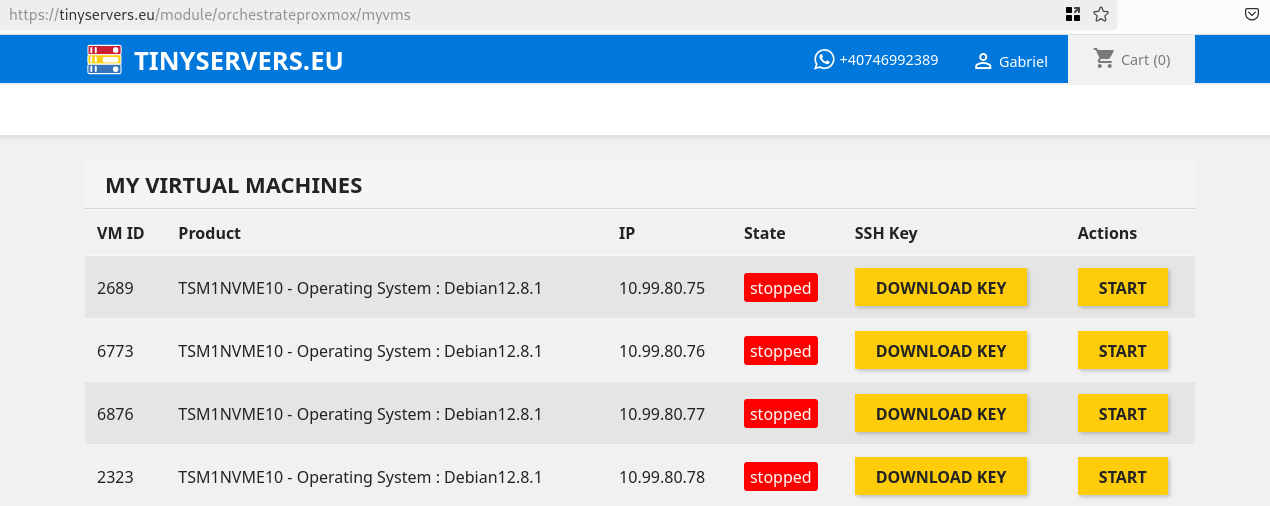
Leave a Reply